Many WordPress users encounter issues with external images, especially after migrating a website from another platform. One of the most common problems is broken image links, which can hurt SEO and negatively affect user experience.
Manually uploading every image file and updating the links in each post is not only time-consuming but also tedious. A smarter way is to automate the process, and that’s where the Smart Auto Upload Images plugin comes in handy.
We recommend the Smart Auto Upload Images plugin because of its ease of use and ability to automatically download external images into your WordPress media library.
How It Works
When you save or update a post, the plugin checks the content for image URLs. If it finds an image URL that doesn’t match your website’s domain, it considers it an external image. The plugin then:
- Downloads the image file into your WordPress media library.
- Replaces the external image link with the local WordPress media URL.
- Ensures the image is stored securely on your own server, improving site performance and SEO.
This automation saves you countless hours of manual work and ensures that all images are hosted locally, which is critical for site reliability and long-term SEO benefits.
Configuring Smart Auto Upload Images
After activating the plugin, go to Settings » Smart Auto Upload Images to configure the options.
The default settings work well for most users, but you can customize them according to your needs. For example:
- Image Name – By default, the plugin uses the original image file name. However, you can choose to use the ALT text instead, which can help improve SEO.
- File Types – Restrict the plugin to only certain image file types if needed.
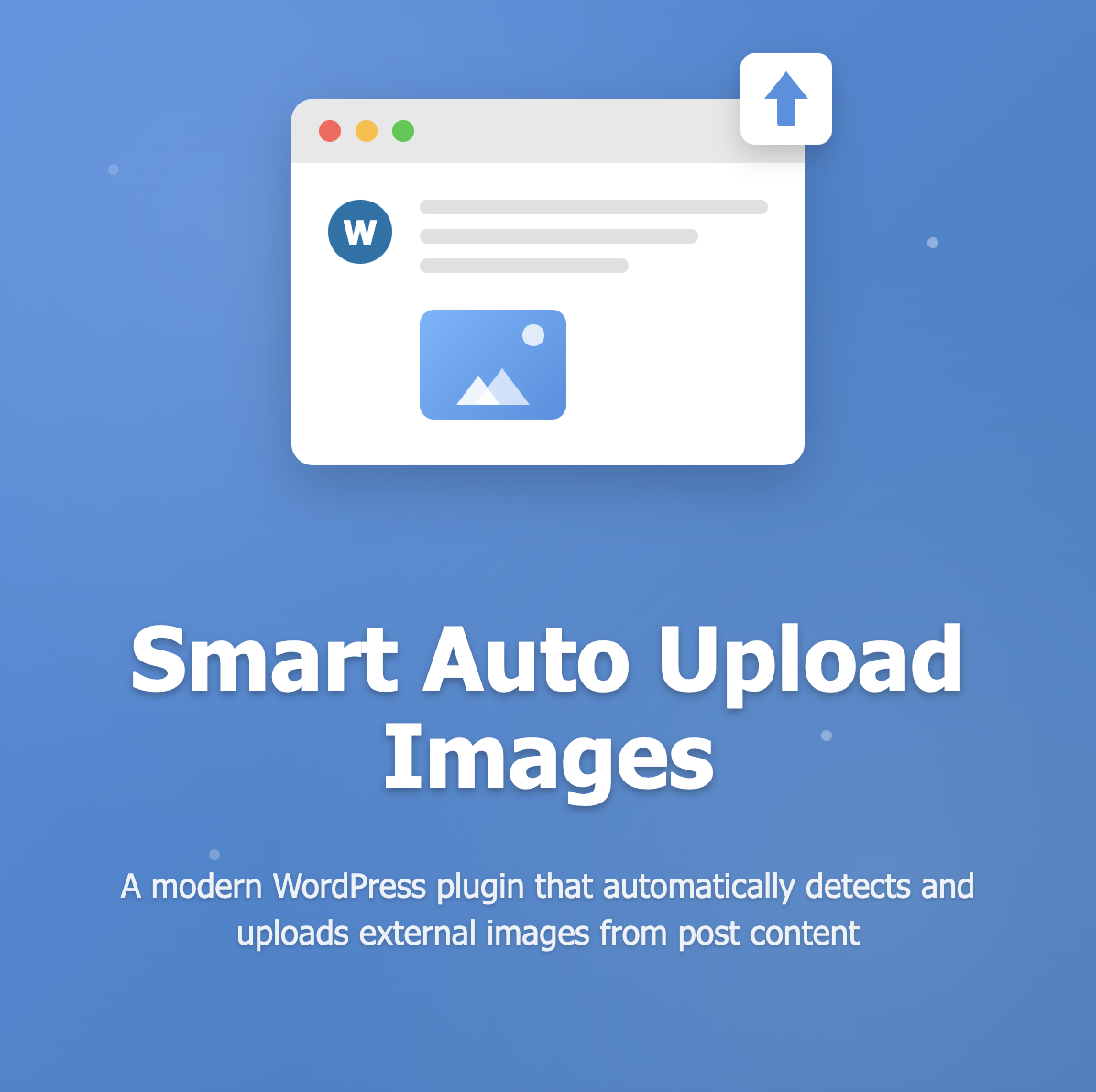
Leave a Reply